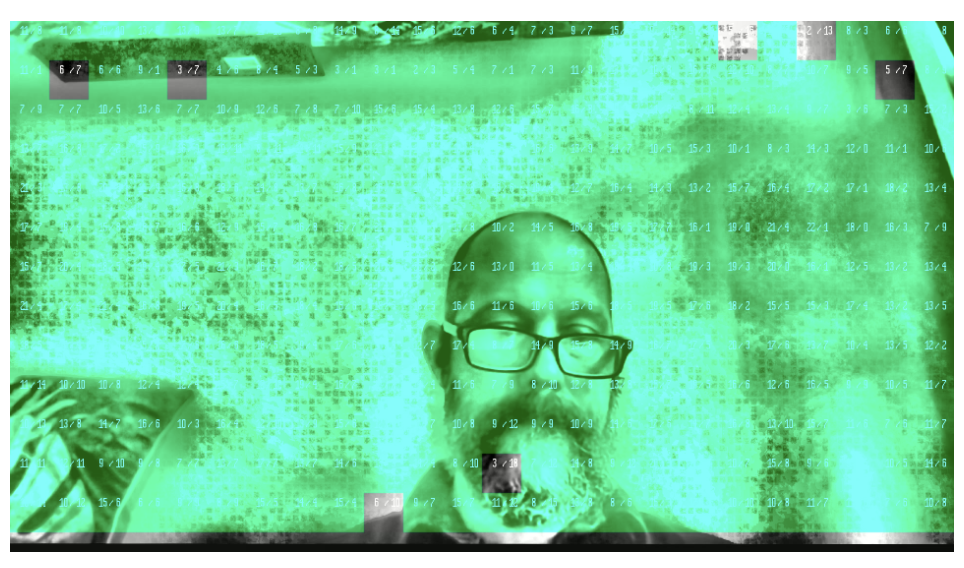castLabs Watermarking
NOTE: You must have a castLabs Watermarking Account to use this feature. If you do not have an account, please contact castLabs for more information.
Single Frame Forensic Watermarking with castLabs
Red5 Pro supports using castLabs forensic watermarking to embed a watermark during a live broadcast playback.
Requirements
In order to use watermarking, you will need to:
- Create a castLabs account.
- Access the Organization URN from your new account.
- Go to castLabs account and add a key for use with the watermark overlay REST API
- Configure domain access for CORS in your castLabs account.
Settings
Once the above requirements are met, you will input the form values of the testbed example:
Access Key Id– Key IdSecret Access Key– Key SecretOrganization URN– Organization URNUser URN– User URN
Usage
- Start a broadcast preferrably with 16:9 (e.g.,
640x360) aspect ratio using a Publish example. - Click on
Subscribeto begin credential authentication and watermark overlay request. - Once the watermark overlay request is complete, the watermarked image be overlayed on the live broadcast playback.
Single-Frame Watermark Forensics
Once playback has started, take a screenshot of the live video area to be used in your castLabs account for extraction.
- Take a screenshot of the live video area.
- Upload the screenshot to the castLabs watermarking tool
- Select
Blind Extraction - Upload the screenshot and allow for the extraction to process and complete.
You may need to adjust the extraction settings to ensure the watermark is extracted correctly.
Once the system has completed the extraction, you will be able to download the watermarked image and use it in your forensic investigation.