Red5 Cloud Account
Account Overview
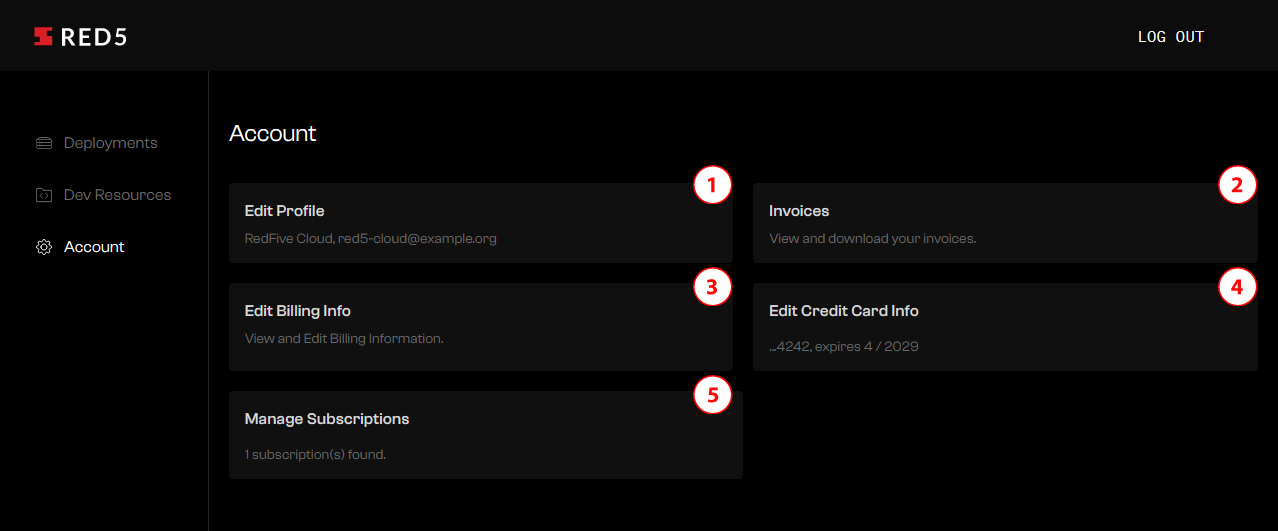
The Account page in Red5 Cloud is the central hub for managing all aspects of your account settings, personal and business information. You can Edit Profile (1) to change your personal information such as name, email and password. Under Invoices (2) you can view and download Red5 Cloud Invoices. Edit Billing Info (3) allows you to update your billing address and Tax/VAT ID. Edit Credit Card Info (4) allows you to update your credit card information. Manage Subscriptions (5) allows you to view, upgrade, downgrade, and change billing cycle to either monthly or annual.
Edit Profile
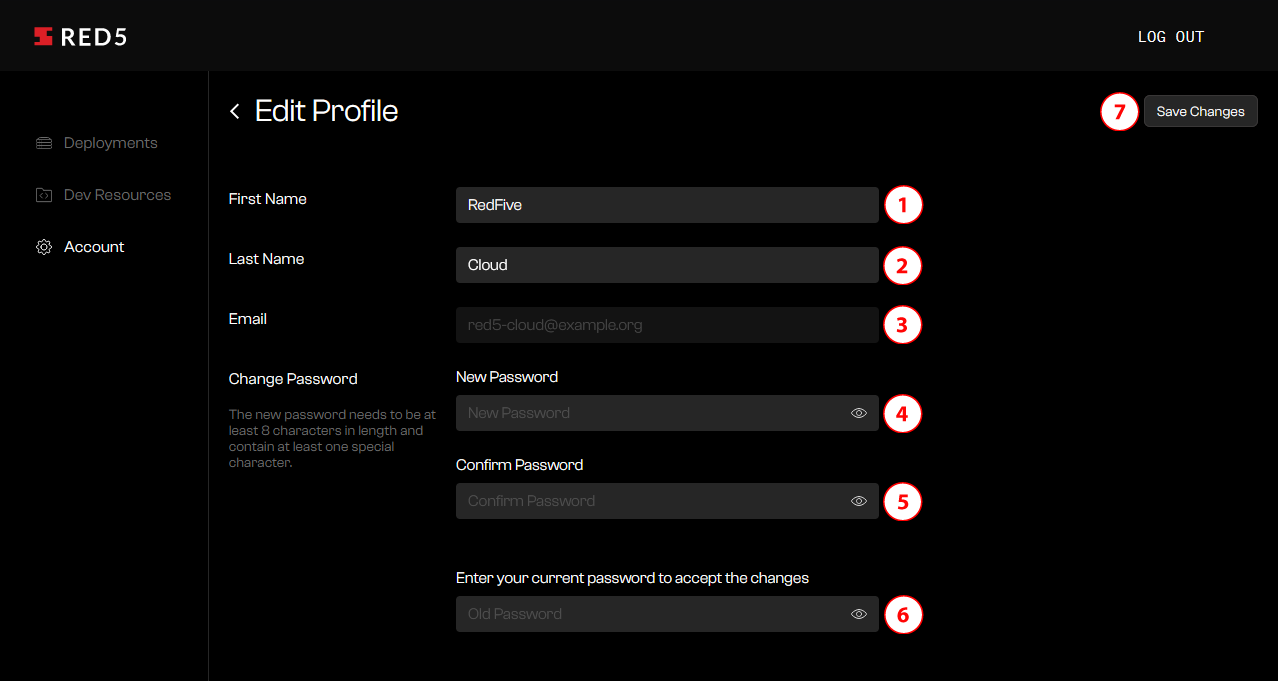
On the Edit Profile page you can change your First (1) and Last (2) Name and Email (3). To change your password enter the new password (4), confirm by entering the new password again (5), and enter your old password (6). Save your changes by using the “Save Changes” button (7).
Invoices
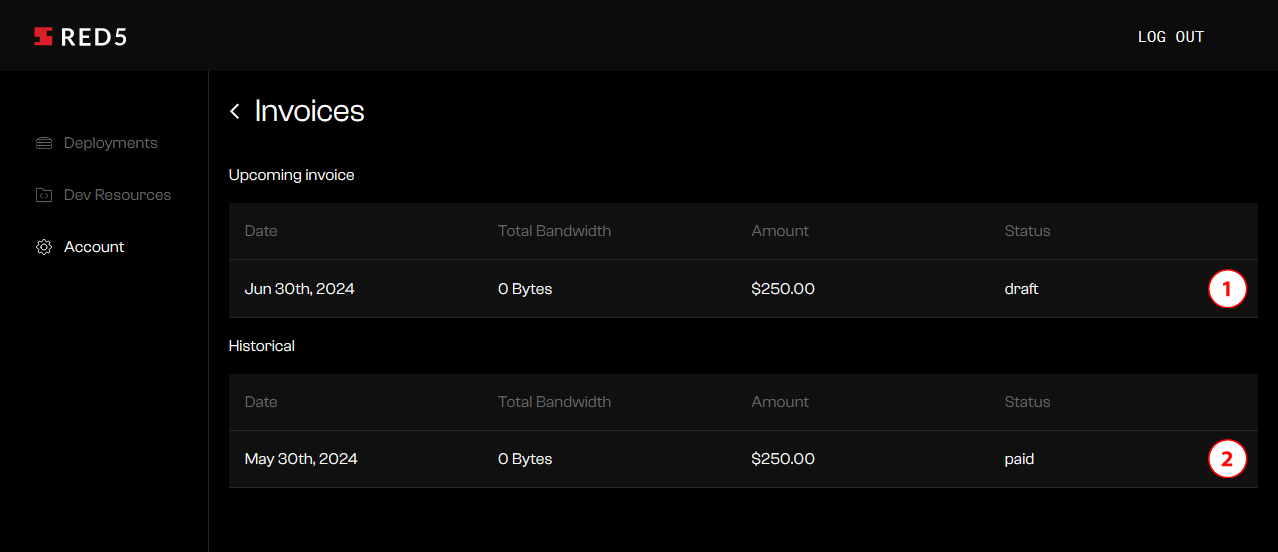
The Invoices page displays the upcoming and past invoices. The upcoming invoice (1) is displayed at the top and represents what you will be charged at the end of the current billing cycle. Historical invoices are listed below (2) and can be downloaded as a PDF by clicking on the row (2).
Edit Billing Info
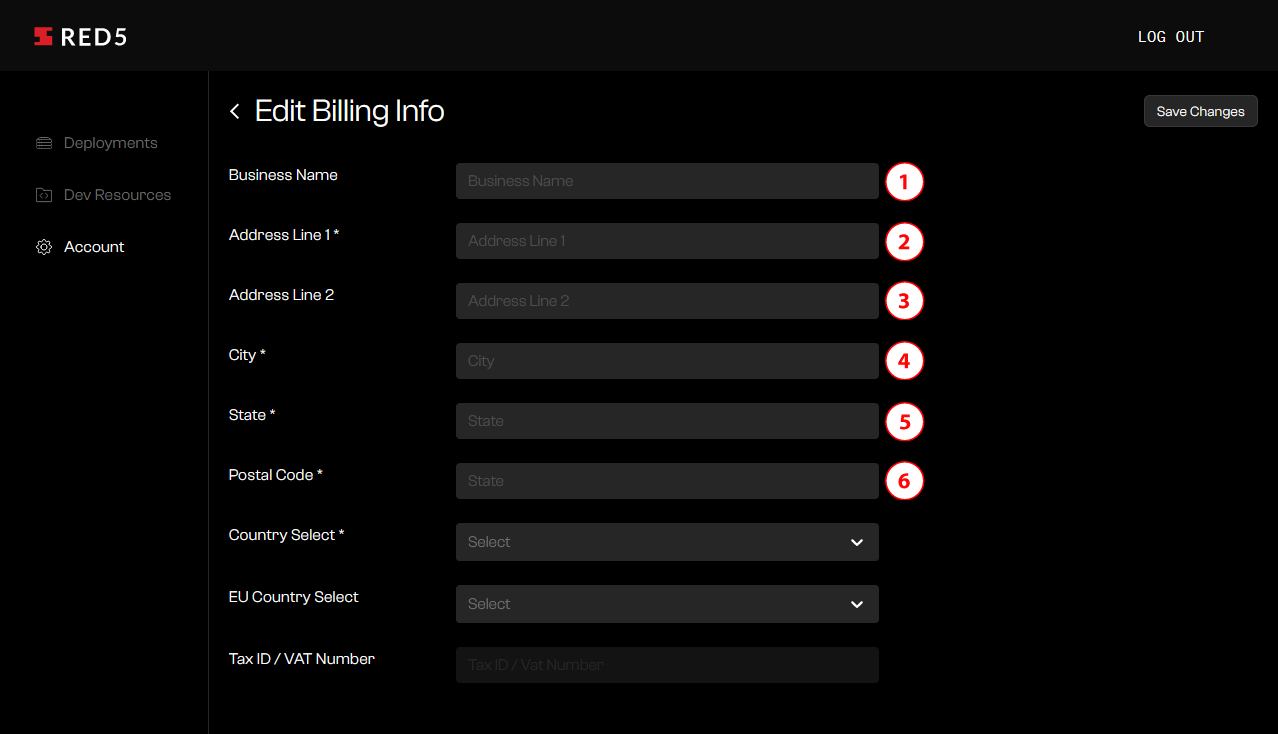
Edit Billing Info allows you to update your Business Name (1), Address Line 1 (2) and Address Line 2 (3), the City (4), State (5), and Postal Code (6).
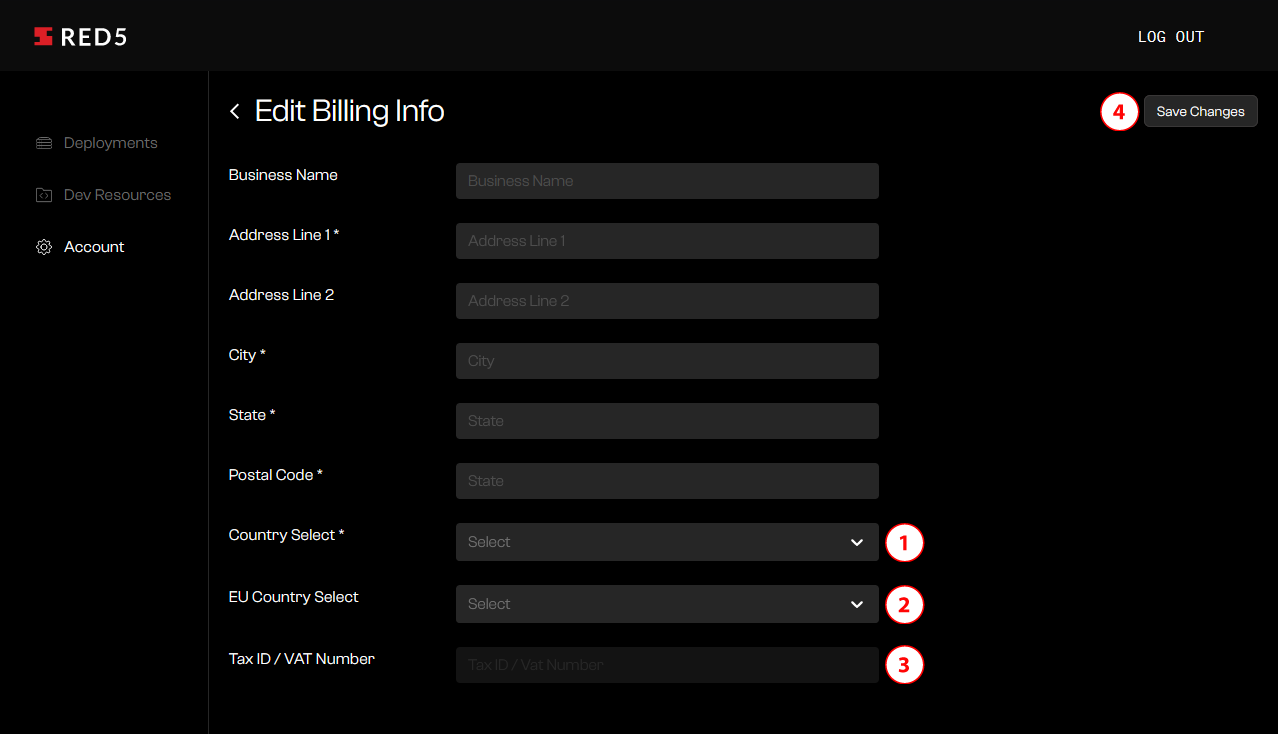
You can also update the Country (1). If you are in the EU, the EU Country (2). And you can edit your Tax/VAT Number (3). Save your changes by using the “Save Changes” button (4).
Edit Credit Card Info
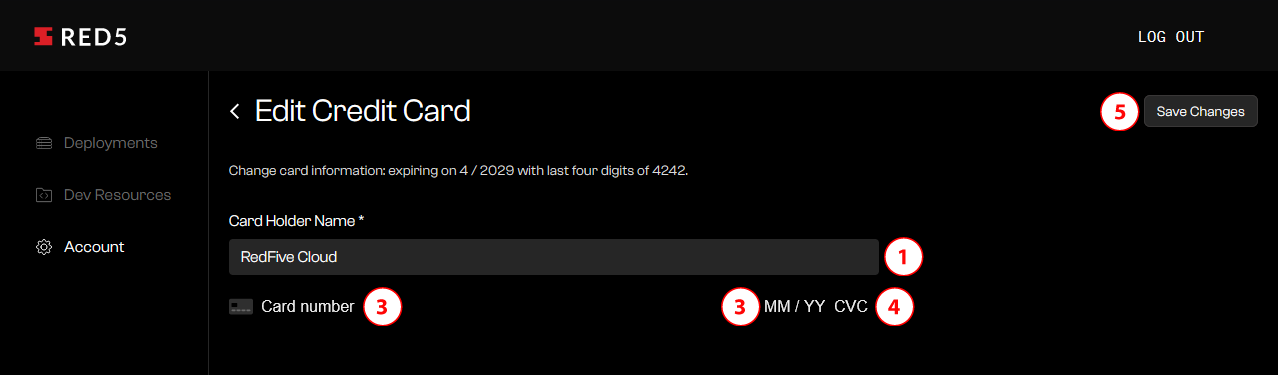
The Edit Credit Card page allows you to change the name on the card (1), the card number (2), the expiration date (3), and the CVC (4). Save your changes by using the “Save Changes” button (5).
Manage Subscriptions
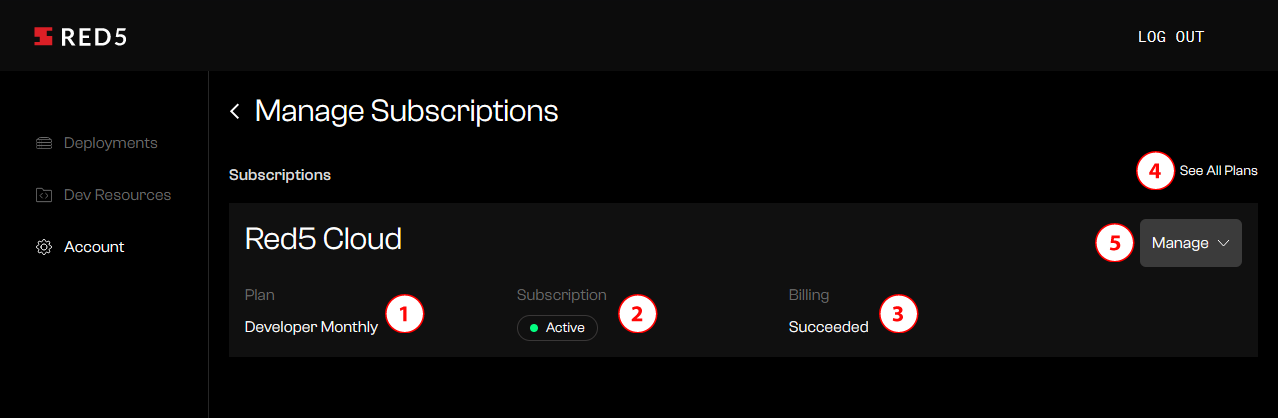
From the Manage Subscriptions page you can view your current subscription plan (1), the status of the plan (2), and if the most recent billing was successful (3). If you would like to view all the available plans, use the “See All Plans” link (4). To manage or change your subscription, use the “Manage Subscription” button (5).
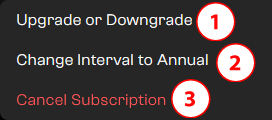
From the Manage Subscription dropdown you can Upgrade or Downgrade your plan (1), Change the billing cycle from Monthly to Annual and vice versa (2), and Cancel your subscription (3).
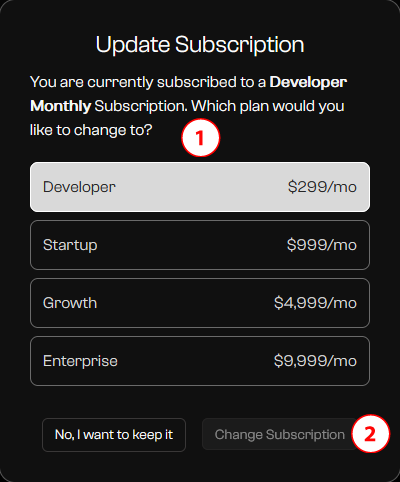
When upgrading or downgrading your plan, you can select the new plan (1) then choose “Change Subscription” (2) to switch to the new plan. The new plan will be effective immediately and you will be charged a prorated amount for the previous subscription at this time.
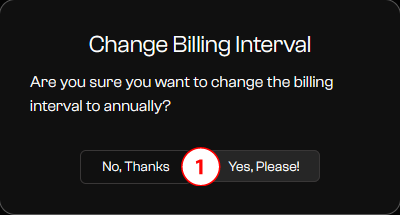
When changing the billing cycle from Monthly to Annual or vice versa, you simply affirm that you want to change the cycle (1). If you are changing to Annual, you will be charged the annual amount minus any amount you have paid for the current Monthly billing cycle.